Як ми можемо вам допомогти?
Ми будемо раді відповісти на будь-які ваші запитання. Ми також рекомендуємо вам ознайомитися з нашою базою даних поширених запитань.
What is your inquiry about?
- Overview
- How to create invoices
- How to maintain documents
- How to add images to invoices, quotes, etc.
- How to attach documents to invoices, Quotes, etc.
- How to report VAT to the authorities
- How to register payments for an invoice
- How to create an invoice without VAT
- How to change language on invoices
- How to put a default currency on a customer or vendor
- How to add or change contact persons on invoices
- How to add discount on invoice lines
- How to create recurring invoices
- How to change payment date on invoices
- How to invoice work on an hourly basis
- How to add IBAN/SWIFT number on an invoice
- How to change bank on an invoice
- How to invoice in several installments
- How to create a bill
- How to create a Credit Note
- How to create an Order Confirmation
- How to receive items to stock
- How to count your stock and do corrections
- How to create a Quote
- How to create a Debit Note
- How to create a customer or vendor
- How to maintain a customer or vendor
- How to create an item or service
- How to maintain an Item or Service
- How to make a manual postings in bookkeeping
- How to see how a document is posted in bookkeeping?
- How to post a document in bookkeeping?
- How Chart of Accounts works
- “How to” Guide Point of Sales
- “How to” Guide Settings
- How to set-up your company
- How to set-up Stores and Warehouses and they work
- How to set-up Groups and how they work
- How to set-up Payments and how they work
- How to set-up Reminder flow and how it work
- How to change or create reports in bookkeeping
- How to change an Email template
- How to make reports in Bookkeeping
- This guide helps you through the use of BizzPath via examples and guidelines.
How to work with documents (Invoices, Bills, Credit Notes. etc.)
READ THIS FIRST!
There are some ground rules that you need to know before using BizzPath.
When you create invoices and invoices, you have the option to attach pictures.
Do the following:
When you have created an item then you should also attach an image to the item.
When you create invoices and invoices, you have the option to attach documents.
Do the following:
When you have created an item then you should also attach an image to the item.
BizzPath automatically calculates the VAT Return that you need to report to the tax authorities.
This is done in Setting, Bookkeeping, Accounts under Reports and Report Lines.
When you receive payment from your customer, you must register the payment.
Do the following:
- Select Functions in the top right corner
- Select Documents in the menu
Do the following:
- Select Functions in the top right corner
- Select Items and Services in the menu
Currently available: Polish, English, German, Czech, Danish and Arabic.
Do the following:
- Select Functions in the top right corner
- Select Customer and Vendors in the menu
Sometimes a customer or vendor wants to have invoices or quotes in another currency than the currency you as a company is using. In this case you can add another currency directly to the customer or vendor.
You can set BizzPath to send automatic invoices to the same customers, for the same products or services. The automatic subscription billing can be adjusted to send invoices monthly, weekly, annually or on specific dates.
Do the following:
- Select Functions in the top right corner
Do the following:
- Select Settings in the top right corner
- Select General Settings in the menu
Please be aware that this is done more or less automatic in the following way:
Do the following:
- Select Functions in the top right corner
- Select Documents in the menu
Do the following:
- Select Functions in the top right corner
- Select Customers and Vendors in the menu
Do the following:
- Select Functions in the top right corner
- Select Customers and Vendors in the menu
Do the following:
- Select Functions in the top right corner
- Select Items and Services in the menu
Do the following:
- Select Functions in the top right corner
- Select Items and Services in the menu
When you create a document e.g. an invoice or a bill it will There are two kinds of groups: Item and service groups and customer and vendor groups. If you are using groups it is important to know the following:
In the Chart of Accounts you can decide if the account is a P/L account or Balance account. If you click the sum account the account can only be used as collecting a sum and cannot be used for postings.
Do this before starting using POS in BizzPath.
Do the following:
- Select Functions in the top right corner
- Select Customers and Vendors in the menu
How to set-up BizzPath
Do the following:
- Select Settings in the top right corner
- Select General Settings in the menu
Do the following:
- Select Settings in the top right corner
- Select General Settings in the menu
Do the following:
- Select Settings in the top right corner
- Select General Settings in the menu
Do the following:
- Select Settings in the top right corner
- Select General Settings in the menu
Do the following:
- Select Settings in the top right corner
- Select General Settings in the menu
Do the following:
- Select Settings in the top right corner
- Select General Settings in the menu
In the first block you have the report name and description.
In the second block you have the actual report layout with the following rules:
Do the following:
- Select Settings in the top right corner
- Select General Settings in the menu
Under Accounts you will see a tab called “Report and Report Lines”.
The first block you will see all the predefined reports listed. The Description flag allows you to print the description of the report or not.
Read moreКонтактна форма
Ви вже клієнт?